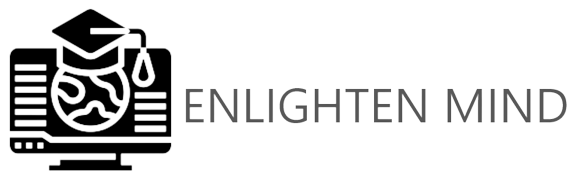Build a website with website translation functionality If you want to translate web pages to Arabic or if you need to translate your entire website to any other language, then we offer building up a reactive dynamic website with functionality to translate into different languages. We are kobros-tech , a software entity for cloud services and solutions. We use the most powerful frontend framework which is OWL, and that framework is created by Odoo and it is so light and fast. With this, you have a reactive website, a mobile app, many language translations, and a connection with any system you have. We build our websites with Flask and Django depending on the type of business you have, but the most important thing that we care about is the speed of browsing.