How to Open Port 80 & 443 in FirewallD
FirewallD is the frontend management solution of iptables for most of the Linux distributions. It provides an easy-to-use command line and GUI-based interface to manage iptable rules. This tutorial describes to you to open port 80 (HTTP) and port 443 (HTTPS) in FirewallD.
Allow Port 80 & 443 in FirewallD
Using firewalld, you can allow/deny any port temporarily or permanently. The temporary allow/deny rules will be removed after the system reboot. But the permanent rules will persist even after the system restart.
The following commands allow incoming traffic on TCP ports 80 and 443 in firewalld.
sudo firewall-cmd --zone=public --add-port=80/tcp
sudo firewall-cmd --zone=public --add-port=443/tcp
The --permanent option insures to remain firewall rules after system reboots.
sudo firewall-cmd --permanent --zone=public --add-port=80/tcp
sudo firewall-cmd --permanent --zone=public --add-port=443/tcp
Next, apply the changes by reloading the firewallD.
sudo firewall-cmd --reload
View Firewall Rules
After adding the rules in firewalld, You can verify the by the running following command.
Remove Rules from FirewallD
If you don’t need to keep the ports open, you can remove/deny the above ports from the firewalld using the –remove-port option:
sudo firewall-cmd --permanent --zone=public --remove-port=80/tcp
sudo firewall-cmd --permanent --zone=public --remove-port=443/tcp
Next, run the following command to apply the changes:
sudo firewall-cmd --reload
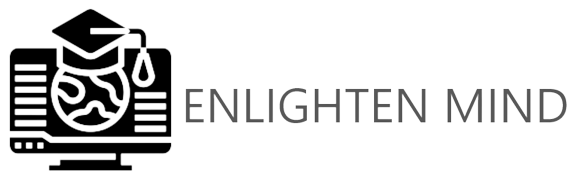
Comments
Post a Comment