Highlights on my contributions to Odoo Community Association
For me as a developer working on odoo community and providing services to the customers using the community version of Odoo. Sometimes the solution is available in a module published by OCA that could be an older version of Odoo.
As a result, I decided to put my upgraded modules on their repositories as a contributor, and I asked to join them on the mailing list.
For them, before I start to make a pull request, I need to sign their ICLA document.
ICLA means Odoo Community Association Individual Contributor License Agreement.
To upgrade a module to version 17.0 I had to follow the instructions stated on:
Firstly this section:
Which needs you to:(1) Subscribe to OCA mailing list(2) Sign ICLA as stated above(3) Install precommit as instructed here:
(4) which is my own instruction that may be helpful and avoid you errors, install pandoc-3.3-1-amd64.deb library manually if you are using debian distribution.
You can install it by running this command:apt install ./pandoc-3.3-1-amd64.deb
You do not have to download pandoc library, it will be downloaded automatically in the root directory of the repository once you follow the next instructions.
(5) Follow this instructions to download the repository of the modules, and to prepare the branch of the new version including the unupgraded module of interest that you will upgrade.
(6) Before running this command: pre-commit run -amake sure that pandoc library is installed.
If pre-commit run -a fails to generate Readme.rst correctly with your name as a contributor, please don't worry and run the same command again as it is a simple and well known bug.Then your name if it is written on contributors.rst file it will be automatically appended to the contributors in the Readme.rst file.
If it is not installed you will find the package in the root directory of your repository, please review instruction number (4) if you want to install it.
(7) After pushing changes to your copy of the original repository on GitHub, compare your version with the target version for odoo for example version 17.0, and make a pull request with the correct comment.
After that, you can send an email on OCA mailing list, and you can ask if someone is ready to review your upgraded module and make testing on it.
As a result, I decided to put my upgraded modules on their repositories as a contributor, and I asked to join them on the mailing list.
For them, before I start to make a pull request, I need to sign their ICLA document.
To upgrade a module to version 17.0 I had to follow the instructions stated on:
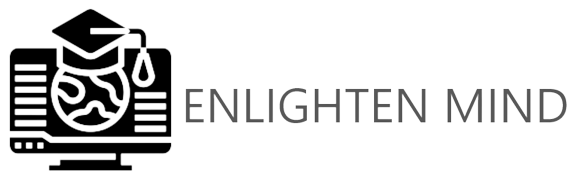
Comments
Post a Comment