Grant a postgres user password and create database option
To give a postgres user a new password, run this command in postgres CLI:
ALTER USER user_name WITH PASSWORD 'new_password';
To grant the postgres user create database permission, run this command in postgres CLI:
ALTER USER username CREATEDB;
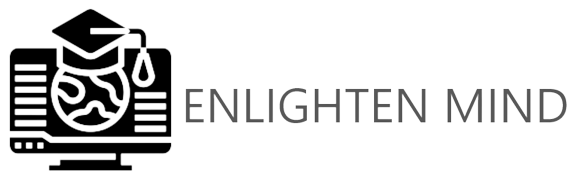
Comments
Post a Comment